AI Builder 3.07 is Available! (see main menu for expanded help and support, see below for new features).
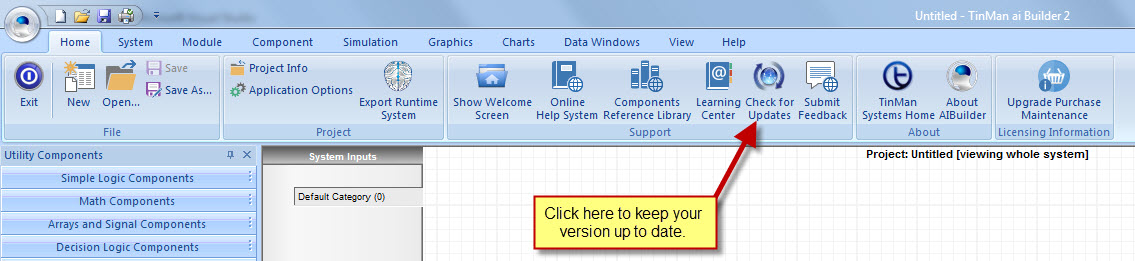
| Version | Date Released: | Fixes and New Features: |
| 2.0.1.0 | Nov. 15th, 2014 |
|
|
|
||
| 2.0.1.2 | Nov. 27th, 2014 |
Resolution: Fixed. Resolution: Fixed. Resolution: Fixed. Resolution: Fixed. Resolution: Added verbose tooltip text for those controls. Resolution: Fixed. Accelerator removed. |
|
|
||
| 2.0.1.3 | Dec. 10th, 2014 |
Resolution: New Feature. Resolution: Fixed. UPDATE earlier version by clicking check for Updates button as shown above...
|
|
|
||
| 2.0.1.3 | Jan. 6th 2014 |
Resolution: Convenient download here: ...see below... Download Full Re-Install. (All saved project files will be preserved)
|
|
|
||
| 2.0.1.4 | Jan. 7th 2014 |
Resolution: Update! Convenient download here: Download Full Re-Install. (All saved project files will be preserved)
|
|
|
||
| 2.1.0 | Sep. 17th, 2015 |
Introduced TinMan RealTime for live sensor data fusion, mapping and delivery to AI Builder. Added feature in AI Builder to 'listen' to RealTime, and to received UDP data packets destined for specific system inputs. |
|
|
||
| 2.1.3 | Jan. 21st, 2016 |
Fixes:
1)
Fixed graphic objects so
that they are only selectable from within their parent
module.
2)
Name changes to
components are now properly saved when done from the
component properties dialog box.
3)
Fixed crash on new
document when in component view mode.
4)
Sim Format Utility
Component (both the Message and the Color versions) now
only change target graphic when non-zero
5)
System module inputs,
outputs and the module itself propertied dialog now
scrolls description edit box vertically, as opposed to
horizontally.
6)
Random Range behavior
added to System Inputs no longer adds random numbers to
the System Input value each cycle of simulator
execution. It now simply sets the system input to the
random number that is created each cycle of execution.
7)
Text Descriptions applied
Module Outputs are now saved when exiting the Module
Output Properties Dialog.
8)
Context sensitive
selection of module inputs and outputs more conveniently
exposes appropriate ribbon tab for module edits.
9)
Module output connections
can now be deleted. New Features:
1)
Timers can now be set
manually once (in the props dialog), and do not require
an active input for a time delay other than the default
of 500 ms.
2)
Added color
responsiveness option to outputs on modules and system
when non-zero. Default is a light green color. Helps to
visualize activity. Use ‘Highlight Active Outputs’
checkbox on Simulation Tab of ribbon bar.
3)
Added ability to delete
the incoming connection to Module Outputs
4)
Added ability to delete
the outgoing connections from Module Outputs
5)
Added ability to delete
the incoming connection to Module Inputs
6)
Added ability to delete
the outgoing connections from Module Inputs 5 New Components:
1)
Get Min
2)
Get Max
3)
Invert Sign
4)
Do Once
5)
Range Check
Your serial number and activation status (standard or
pro) will remain in tact.
|
|
|
||
| Version 3.0.0 | March 21st. 2016 |
Function: Update! Each system output now can cause change in incoming system input values so that during simulation, certain outputs can virtually cause changes in environment variables of the system. Double click on a system output while in system view mode and click on Add Effect in the properties dialog box. Add as many effects as desired for the output. Function: Update ! Each system output now will automatically change color during simulation when its value is non-zero. Module outputs have same functionality. This is especially helpful during simulation to visually assess relative activity across outputs and modules. Turn this feature on or off in the ribbon bar with checkbox in system outputs panel. Function: TRY THEM OUT! ! Go to your My Documents folder and look for My TInMan Projects directory. In there you will find a Sample Projects folder. Enter that and load any of the 10 or so samples...
Your serial number (standard or pro) can be used with the new version. You will need to reactivate. Version 3 is available initially as a 30 day trial. If you
have a standard version of 2.x, you can enjoy all features including real-time data access with TinMan RealTime for 30 days. If you are a AI Builder 2.x Professional customer, then simply send
the new product ID / installation id along with your serial number to support@tinmansystems.com to request your
new activation code to license perpetually.
|
|
|
||
| 3.0.1 | Mar. 26th, 2016 |
Fixes:
1)
Fixed situation were app stops when adding a component
to a system module. This freeze would only happen if the
system module was originally created by clicking the
'Add New Module' button on the Ribbon Bar.
2)
The updated Timer component properties dialog not showing.
Resolved. This was due to a new feature added to
allow flexible millisecond settings. Double
click on the component or right click - both
now function
equally. |
|
|
||
| 3.0.2 | Mar. 26th, 2016 |
New Component:
1)
Found in the Decision Logic Components Palette: This
control allows quick and easy implementation of a
simple state machine that has entry and exit
conditions. See the video providing a step by step
tutorial of a sample project implementing a simple
system managing hunger and a resource. New: Added highlight text on truth components that illustrates where to drag and drop input connections. Fix: Fixed the long filename string added to the MRU list when building new projects. |
|
|
||
| 3.0.3 | Mar. 31st, 2016 |
New Components:
1)
Found in the Decision Logic Components Palette:
The states awareness hub component monitors and
reports on the status of state machine components
that have been selected for monitoring. It is a
convenient way to access, from anywhere in your
system, whether or not a state machine is currently
active. Timer State Machine
1)
Found in the Decision Logic Components Palette:
The Timer State Machine component maintains a state
once the entry conditions are met, and until either
the specified duration of time passes, or an abort
request is made. Default value for the enabled input
is on, and the default timer value for the timer
input is 1000 milliseconds. Simply connect a boolean
input to the entry conditions input and the state
functions on its own. It will exit on time or on
request via non-zero input value on the abort input.
The single output is a boolean value representing
whether or not the state machine is currently
in-state. This is to be used as an enabler flag
input to actions that are taken during the
continuous execution of a state. The enabled input
is by default always on. New: Added 3 new simulation behaviors to the System Inputs. When adding or modifying a system input, add simulation behaviors at the bottom of the properties dialog by clicking Add New Behavior. This behavior will be applied each simulation cycle. This is useful for simulation events where there is a resource that dynamically changes on its own due to factors outside of the effects of the AI system - such as the environment or degradation over time. |
|
|
||
| Version 3.0.4 | April 13th, 2016 |
Function: Update ! Now you can create set breakpoints to stop simulation under certain circumstances to examine input and output values along with the state of computational components in your AI system. This is especially useful if you have multiple decisions/outputs working to manage a complex system, and want to ensure that no in-compatible decisions are being made simultaneously. Breakpoints help ensure perfect decision making prior to deploying in a dynamic environment. Leran More here: Simulation Breakpoints
If you have a previous installation of AI Builder 2.0 or 2.1, your serial number (standard or pro) can be used with the new version. You will need to reactivate. Version 3 is available initially as a 30 day trial. If you have a standard version of 2.x, you can enjoy all features including real-time data access with TinMan RealTime for 30 days. If you are a AI Builder 2.x Professional customer, then simply send the new product ID / installation id along with your serial number to support@tinmansystems.com to request your new activation code to license perpetually. Existing version 3.0 customers can simply update your
installation by downloading and installing. All existing
licensing parameters are preserved.
|
|
|
||
| 3.0.5 | Jun. 24th, 2016 |
New Feature: 1) Added auto-update check and install feature. Each tim ethe application launches, a quick check is done via the Internet to see if your version is the latest version. If not, information will be provided regarding new features and fixes, the update number, and will provied you the opportunity to instantly update to the latest by clicking the Install Update button within the auto-check dialog. A restart of the application willbe required after updating to instantiate the new version. |
|
|
||
| 3.0.6 | Jul. 10th, 2016 |
Fixes: 1) Fixed various items related to Windows 10 compatibility. New Feature: 2) Improved detail provided in manifest file when exporting AI runtime for integration into host application. The supporting text file now includes esy copy-paste define statements for easy reference to all system inputs and system outputs. |
|
NOTE:
If you have an issue or recommendation that you would like to send
to our development team, please provide our support team as much information
(and include screenshots if possible) in an
email: /em>
support@tinmansystems.com
|
||