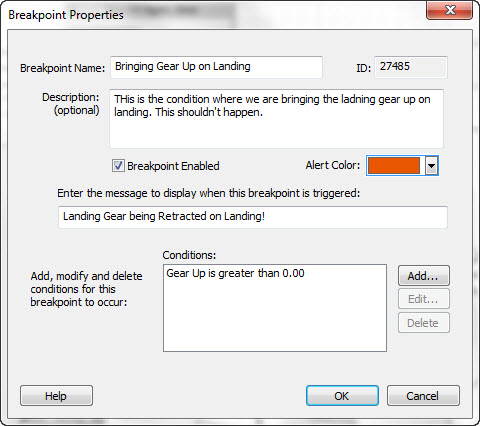A simulation breakpoint is a condition or set of conditions where one or more system outputs has a final computed value that meets certain criteria. This condition is checked at the end of each execution cycle during simulation, and if met, the simulator produces the alert associated with the breakpoint.
Any number of outputs can be tested in any one breakpoint. Each breakpoint must contain at least one condition (where an output value is equal to, less than or greater than a provided value). However, breakpoints can contain any number of conditions. An example might be when an aircraft is landing, we may want to ensure during the AI design phase that commands for retracting the gear are not sent during the landing phase. Although this seems elementary, when designing an autonomous system, confidence in dynamic decision making begins with assurances the obvious actions are taken or prevented as desired.
Ultimately, more complex sets of commands, and decisions are designed, and multiple breakpoints can be set and simultaneously checked for. Each breakpoint can have its own name, custom id, description and alert text. You can also set the color of the alert.
Alerts are produced two ways: 1) by having a dialog box present
itself with information on the alert and freezing the simulator
at that point, and 2) inserting descriptive text with
color-coded background into the System Execution pane at the
bottom of the screen.
In the diagram at right, you can see that during
simulation, if the breakpoiint condition is met, the alert
dialog box is presented, the simulator stops, the simulation
breakpoint event is recorded inset with the streaming input
values in the output pane and the system outputs associated with
the conditions for the breakpoint are highlighted with the
breakpoint color.
Setting breakpoints is achieved a number of ways. One way is by right clicking on a system output or double clicking to produce the properties dialog for an output, you can access the Simulation Breakpoints functionality at the base of the dialog. Choose Add, Edit or Delete to apply one or more breakpoint conditions to the breakpoint.
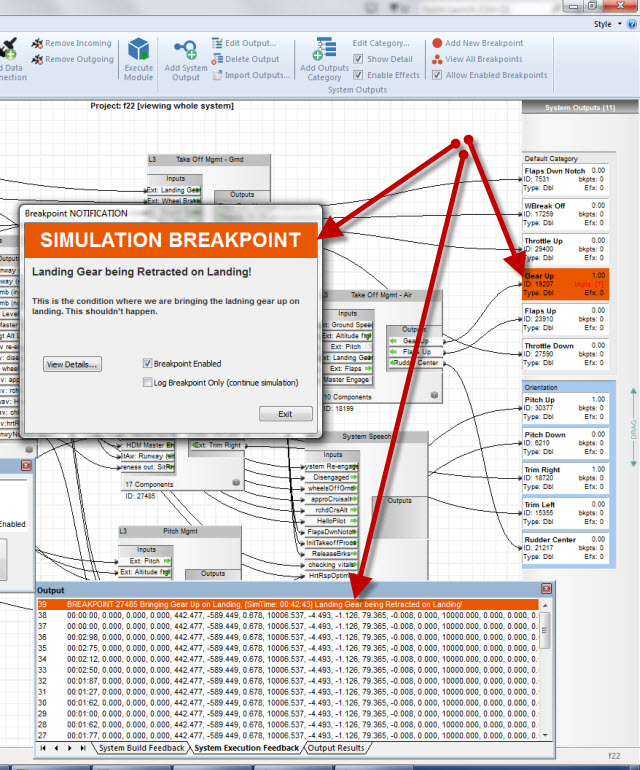
Simulation breakpoint properties can be modified in the breakpoint properties dialog box as shown in the diagram.