AI Builder is a windows-based software application providing a graphical user interface and integrated development environment for the development of sophisticated data-analysis and decision making systems. These computational systems are created from the ground up by adding any of the current set of template components to the work area, and attaching the inputs and outputs of these components to other components or external inputs and/or outputs.
To begin using AI Builder, please check your system to ensure it meets the minimum system requirements as provided below, and follow the instructions for installing.
You can schedule a free 15 minute live online 1-on-1 Turbo Training Session. Get super helpful tips demonstrated live to get you immediately productive.
We use 'GoToMeeting', and just need to know when you are available. Click here and we will send you a meeting request!
When you click on the link in the email that was sent to you, your default browser will be launched and the download will begin.
Also, if you have trouble downloading via the emailed link and would
like to download from here, click:
Download AI Builder 2 Now
The email you should have received will look like this. Please see the highlighted area to click.
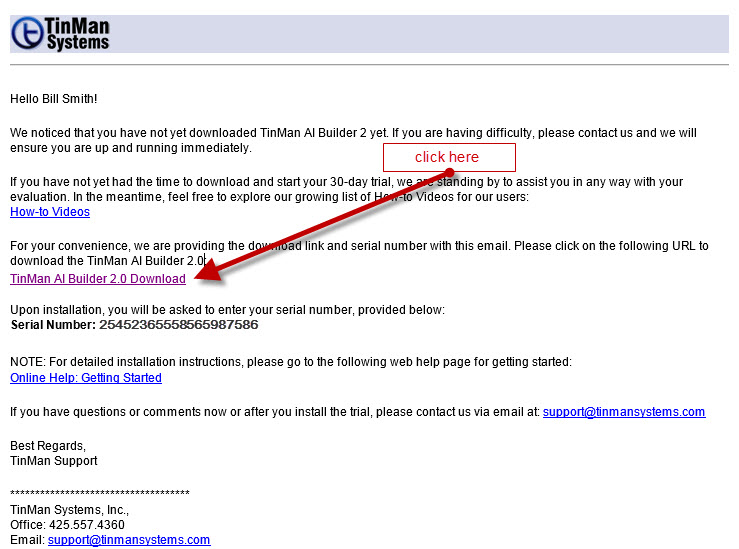
In some cases your browser may indicate that the completed download file is
"not commonly downloaded" and will ask you to keep or discard.
Of course, you want to
keep the file. So right click on the small down arrow and
select "Keep" from the popup menu (the Chrome browser is shown below,
but likely a similar option is shown with Internet Explorer).
Once you select this option, you will unzip the file and run setup to install as described below:

Before installing, please check to make sure your PC has the
following minimum system requirements:
Operating System: Microsoft® Vista, Windows® 7 (SP1), Windows® 8 or Windows® 8.1 Professional operating system 32bit or 64bit OS
2 Gigabytes Minimum RAM
Graphics Processor 512MB
Mouse or other suitable input device
Installing AI Builder 2 is straight forward. If you have downloaded the application, simply follow these steps:
1) unzip the aib2setup.zip file. The result will be a single
file: setup.exe
NOTE: If you had difficulty downloading the software, you may
do so by clicking this link:
Download AI Builder 2.0 You will need to reapply your serial number
given to you in the original download email. If you need a new one,
simply email us at support@tinmansystems.com
2) double click on setup.exe to start the install process
(Please note that if you are running anti-virus software, you may receive a warning such as this image
below from Norton360: This is because we have just released this version of our software, and our usage count is, for the time being, below a certain threshold for anti-virus software familiarity. Please choose to
"Run this program anyway" at this point to continue, as shown by the
arrow.)
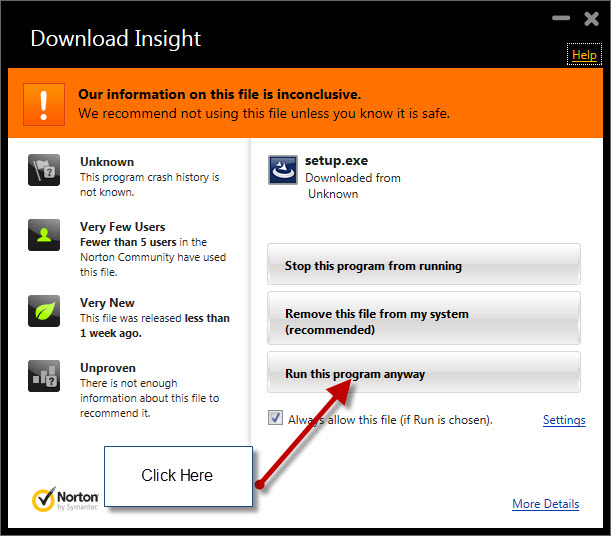
3) follow the instructions in the Installation wizard
4) an icon will be created for you in the programs menu, and optionally, placed on the desktop
5) double click the program icon from either location to execute the application
6) the first time you run the application, you will need to manually enter your serial number. You can simply copy and paste from the email you received into the text edit box as shown in the diagram below:
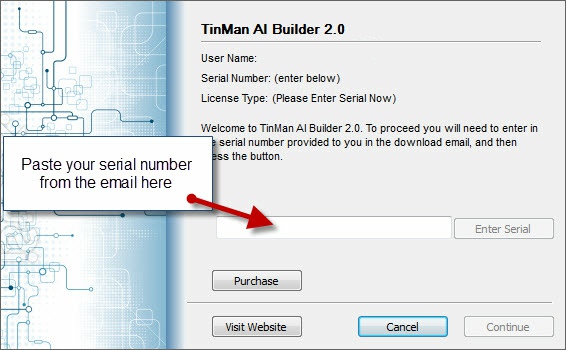
7) Once the serial number is pasted in the text box, press the "Enter Serial" button once
8) The product is ready to be launched.
To launch AI Builder, double click on the program icon from either the programs menu (in the TinMan Systems folder) or from the icon placed on the desktop for you (if you chose this option).
NOTE: If you are
running Windows 10, and you get this a missing file error for
mfc120u.dll, you may need to download this operating system file that
Microsoft does not automatically include - please go to the following
Microsoft web page and download the appropriate system file:
https://www.microsoft.com/en-us/download/details.aspx?id=40784
You are now ready to create your first project.
For a growing list of follow-along videos, please visit the How-to videos section of this help system. There is also a video showing from start to finish, the process of creating a simply AI system, exporting it, and integrating it into a Visual Basic application. See tutorial video #16.
For a listing of all components see All Components.
For the Runtime API Reference see Runtime API Reference.
For sample files to download see: Sample Projects.
For information on Updates and Update History see: Update History.
For the full directory of Help Options go here: Help Index
Please keep in mind that we are in the active process of updating this help system daily. Please feel free to suggest content at any time by sending email to support@tinmansystems.com.